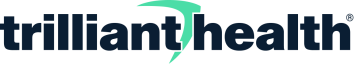Set Up Billing
If paying by credit card, you must set up your billing information before accessing our API endpoints. This walkthrough assumes you've already spoken with a sales representative and followed the Upgrade Your Free Account steps.
At the end of this walkthrough, you'll be ready to get access tokens and start making calls to our endpoints!
Open the Billing Portal
Start by signing in to home.trillianthealth.com and click on the Developer Portal tile.
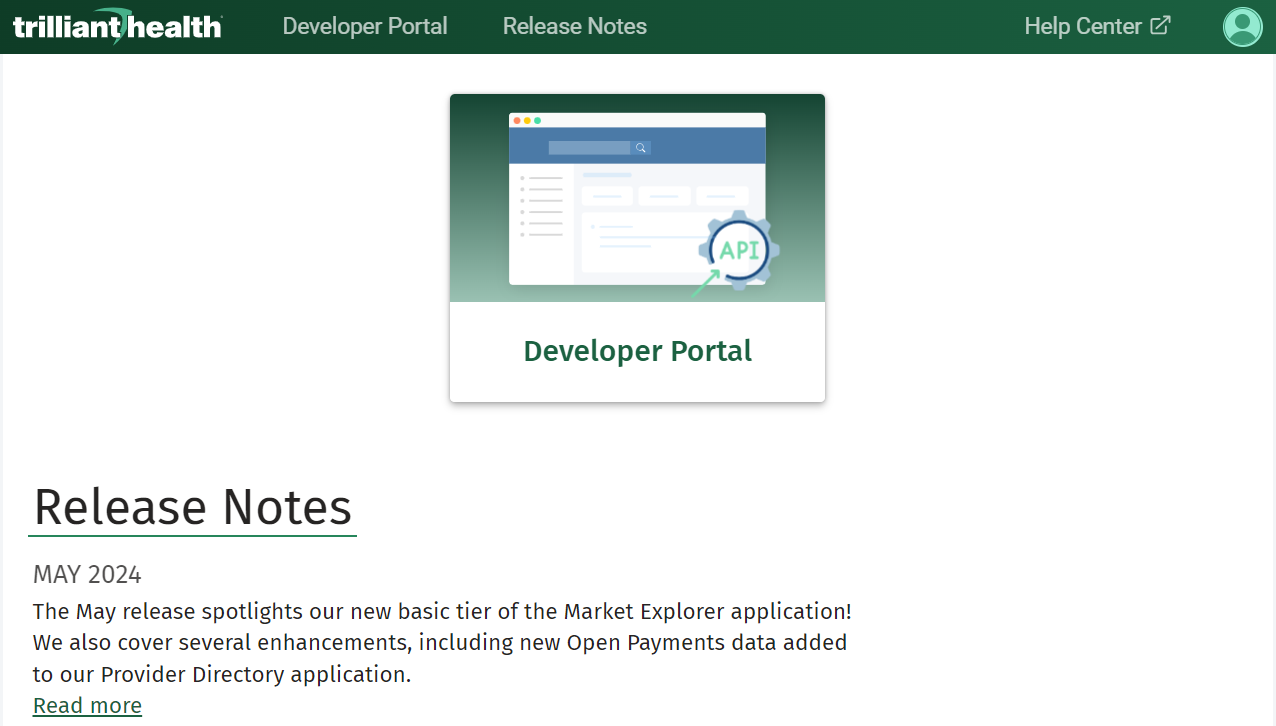
Developer Portal Tile in the Home App
Once in the Developer Portal, click on the Billing tab in the navigation bar, then click Manage Billing Information. This will bring you to our Stripe Portal, where you will update your payment method and billing information.

Billing Tab View in the Developer Portal
Our payment processing with Stripe is SAQ-A compliant as defined by PCI DSS. For more information, see our Trust Center.
Enter Billing Address
In the Stripe Portal, click on Update Information under the BILLING INFORMATION header first.
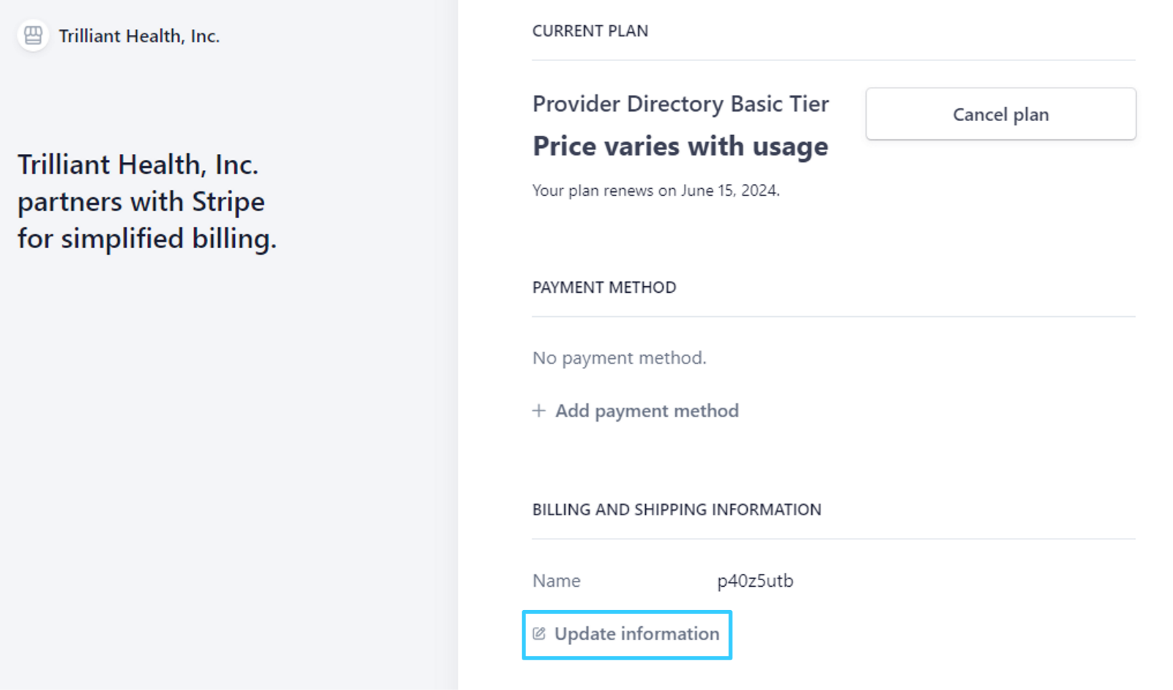
Stripe Billing Portal
Fill in all the Billing information fields. The Name field is auto-generated when your account is created and should be replaced with the name associated with the billing address.
We use the Shipping Address to calculate tax based on your state, so it must contain a valid address. In most cases, the Shipping and Billing addresses should be the same. Click Save when you're finished.
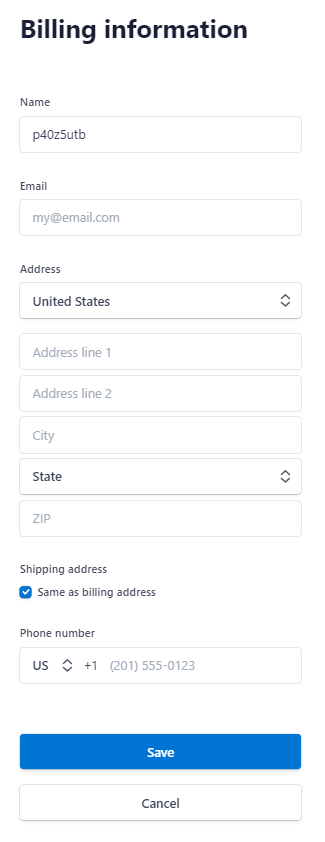
Billing and Shipping Information
Enter A Payment Method
In the Stripe Portal landing screen, click Add payment method under the PAYMENT METHOD header.
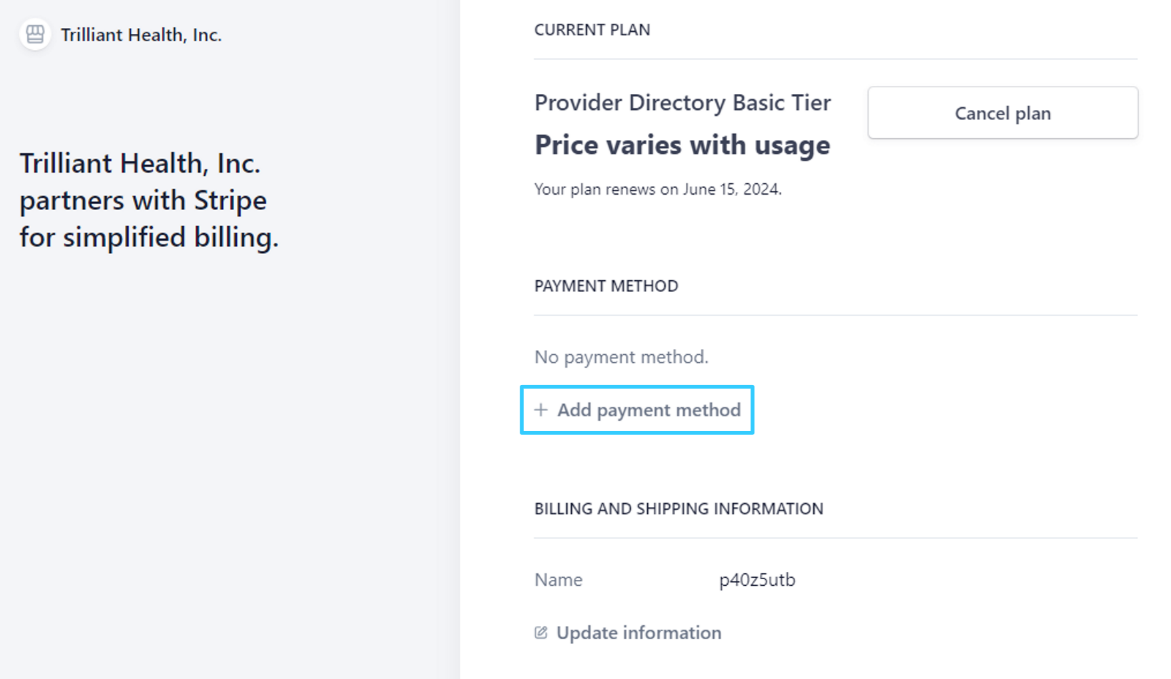
Stripe Billing Portal
Add your card information and click Add.
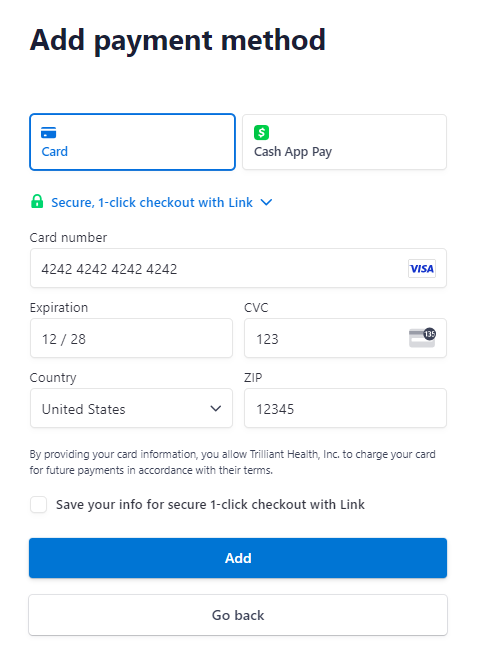
Stripe Payment Method input screen
Success!
Once this is completed, you are ready to get credentials and start making calls to our API endpoints!
If you encounter any problems, contact us.
Updated 7 months ago